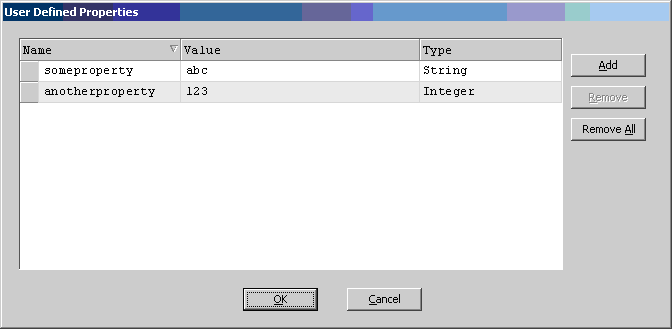
This AgileShape can be used to represent a manual (i.e. human input required) activity that uses a Web page as the user interface for the activity. Since the associated Web page’s URL is configurable (and can include URL parameters), one common use of this AgileShape is to associate several different activities with the same Web page. Each activity (i.e. each AgileShape instance) can pass different input to the Web page (via URL parameters) in order to make the Web page initialize appropriately for each individual activity.
Another feature of the WebForm shape is that it lets you configure “User Defined Properties”. This is basically a way of allowing you to specify a set of name/value pairs that are passed to your Web page via an object called a WorkItem. This is an alternative to passing data via URL parameters. In your Web page you can retrieve this data via the ClientData property of the WorkItem. It is then up to you to decide how to use the data.
Another feature of the WebForm shape is that it has the ability to integrate with Microsoft Exchange. The User’s Guide has some explanation on this.
NOTE: This AgileShape may only be used when working with a Generic process template.
Design-Time Properties
NOTE: Since this AgileShape is a specialized sub-type of the AgileWork AgileShape, all of the standard properties supported by the AgileWork AgileShape are also supported by this AgileShape. Since they are already documented elsewhere, the standard AgileWork properties are not documented in this section. Refer to the documentation for the AgileWork AgileShape for information about the standard AgileWork properties. Additional design-time properties (other than the standard AgileWork properties) that are specific to this AgileShape are documented below.
UserDefinedProperties
NOTE: This property has no effect unless custom code or custom modules are created that use the specified values at runtime. This property allows the process modeler to configure initial ClientData values that will be associated with the AgileShape’s associated task(s) at runtime. This is basically a way of allowing you to specify a set of name/value pairs that are passed to your Web page via an object called a WorkItem. This is an alternative to passing data via URL parameters. In your Web page you can retrieve this data via the ClientData property of the WorkItem. It is then up to you to decide how to use the data.
Click the Ellipses button to open the configuration dialog (as shown below).
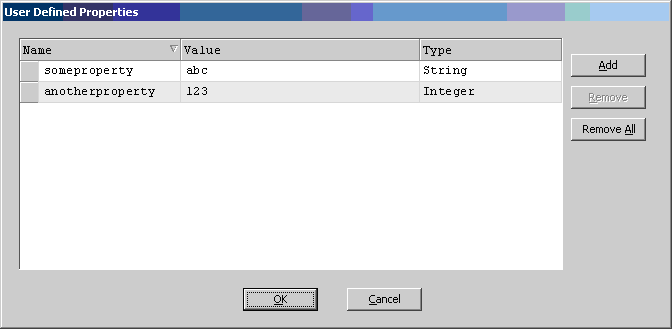
WebFormControls
NOTE: This property has no effect unless custom code or custom modules are created that use the specified values at runtime.
This property provides control over the display of custom Web Form. Controls that are used in the form.
- Disable – The control will be visible, but not editable.
- Enable – The control will be visible and editable.
- Invisible – The control will not be visible.
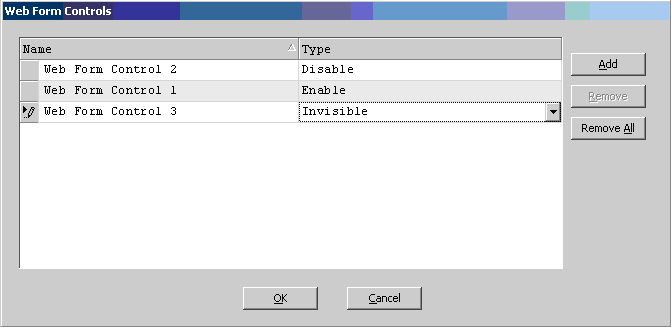
WebPageUrl
Required
This property specifies the URL of the Web page associated with this AgileShape. This property will be used at runtime to determine the (absolute) URL that will be associated with individual activity instances. This URL will be displayed in the AgilePoint TaskList WebControl (if it is used). Refer to the Manual AgileShape’s documentation for additional information about how URLs associated with manual activities are displayed in task lists. The way the URL is derived at runtime depends on the way this property’s value is configured, as described below:
- A Relative URL
An ASP.NET application-relative URL can be used by specifying a URL that starts with a slash.
E.g.: /doc/review.aspx?a=1&b=2
The location of the ASP.NET application is derived in the same way as described under the documentation of the Work To Perform property of the Manual AgileShape.
- An Absolute URL
An absolute URL which provides the full path to the Web page can be used. E.g. The following value specifies an absolute URL with three URL parameters. The values of two of the parameters are initialized by custom process attributes (${itemid} and ${qty}) at runtime, and the third is initialized to a hard coded value.
http://www.tusca.com/MyPage.aspx?item=${itemid}&quantity=${qty}&express=no Click the button to open the configuration dialog (as shown below).
Click the Ellipses button to open the configuration dialog (as shown below).
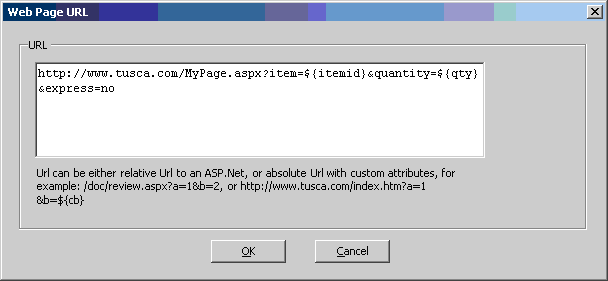
Work To Perform
Required
This property specifies the name of the task associated with this AgileShape. This name is displayed to the end user when a human-readable label is needed (as opposed to the WebPageUrl property, which specifies the actual location/URL of the AgileShape’s Web page).
Unlike most of the properties that this AgileShape has in common with the Manual AgileShape, this property functions very differently for the two AgileShapes. The Work To Perform property of both the Manual and WebForm shapes represents the name of the activity that will be displayed on a user’s task list. For the Manual shape, if the user interface is implemented in a Web page then the WorkToPerform property is used as the name of the Web page with an implied extension of “.aspx”. The WebForm shape does not use the WorkToPerform property as the Web page name. Instead, it uses the WebPageUrl property. This property gives you some enhanced capabilities such as being able to define full or relative URL paths as well as pass URL parameters.
For example, in the Manual shape you may specify the WorkToPerform as “Approve”. This implies that the Web page to run is “Approve.aspx”. In the WebForm shape, you can specify an absolute WebPageUrl like this:
http://machine:port/AppName/Subfolder/Approve.aspx?param1=value1¶m2=value2
or relative like this:
Subfolder/Approve.aspx?param1=value1¶m2=value2
The main reason you might want to use URL parameters is so that you can send instructions to the page telling it to behave a certain way. For example, you might want the page to display certain data and controls only if there is a certain URL parameter.
Debug
Default value: True
For AgileShapes that support it, this property determines whether the AgileShape will log additional progress and debugging messages to the AgilePoint Server log file at runtime. This property can be set to the following specific values:
- False
This value indicates that the AgileShape will not log additional progress and debugging messages to the AgilePoint Server log file at runtime.
- True
This value indicates that the AgileShape will log additional progress and debugging messages to the AgilePoint Server log file at runtime. These messages are often helpful in verifying that the AgileShape is functioning properly and/or with troubleshooting any problems or suspected problems with the AgileShape’s runtime behavior or configuration.
EnabledExchangeServer
Default value: False
This property allows the process modeler to enable the AgileShape to integrate directly with Microsoft Exchange Server so that the AgileShape’s associated task(s) can be viewed directly from Microsoft Outlook’s Task List by the task(s)’s assigned participant(s). Refer to the ExchangeServer property for additional information.
ExchangeServer
This property allows the process modeler to configure the AgileShape’s integration with Microsoft Exchange Server. When properly enabled and configured, the AgileShape will then insert, update, and remove Task items for the task’s assigned participants, so that the tasks can be viewed directly from Microsoft Outlook.
Click the Ellipses button to open the configuration dialog (as shown below).
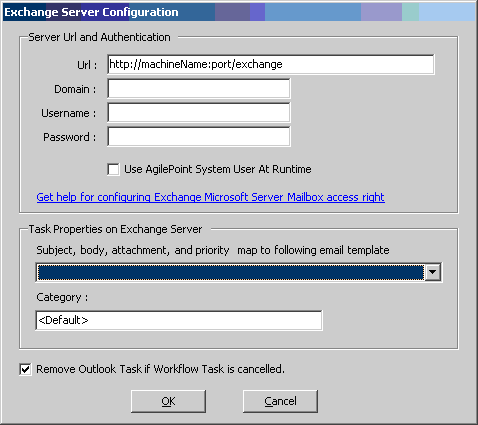
Refer to the EnabledExchangeServer property for additional information.